Control Codes
mIRC interprets control codes in text for Bold, Underline, Reverse, Italic, and Color and displays text in the specified format.
You can use the following key combinations to insert control codes in text:
Control+B for bold text
Control+U for underlined text
Control+R for reverse text
Control+I for italic text
Control+E for strikethrough text
Control+K for colored text
Control+O for plain text
Examples
To underline a word:
1.Type Control+U
2.Type in the word
3.Type Control+U again
Only the text that is enclosed by the start and end codes will be affected. You can use this method with all of the other control codes.
To color a word you can use Control+K which allows you to specify a color number:
1.Type Control+K
2.Type a number between 0 and 15
3.Type the word
4.Type Control+K again
If you want to change the background color of a word, you would need to type two numbers separated by a comma instead of just one number. The first number is the text color, the second number is the background color.
The colors indexes range from 0 to 15 and are:
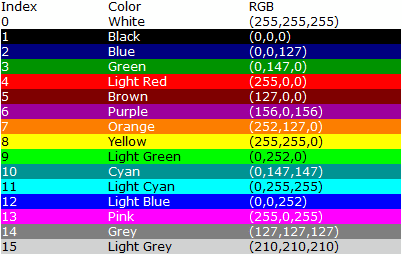
The colors 0 to 15 can vary based on your settings in the color dialog, so every user might see a different color for these indexes.
You can also use colors 16 to 98 for a range of fixed colors that are the same for all IRC users.
You can use color 99 for the default text/background color for a line.
Control+K can pop up a color index dialog, depending on your setting in the Keys dialog.
If you want to enclose existing text in control codes, just select the text with your cursor, and then type the Control code. This will insert both starting and ending control codes around the text you selected.
You can enclose text in multiple control codes, so for example you could have a bold, underlined, and colored word.
Note: If you have the Pop up color index switch turned on in the Options dialog, mIRC will pop up a small color index showing you each color and its associated number so you do not have to memorize them.
If you want to strip out control codes from incoming private or channel messages, you can either change the strip settings in the Messages dialog, or you can use the /strip command.